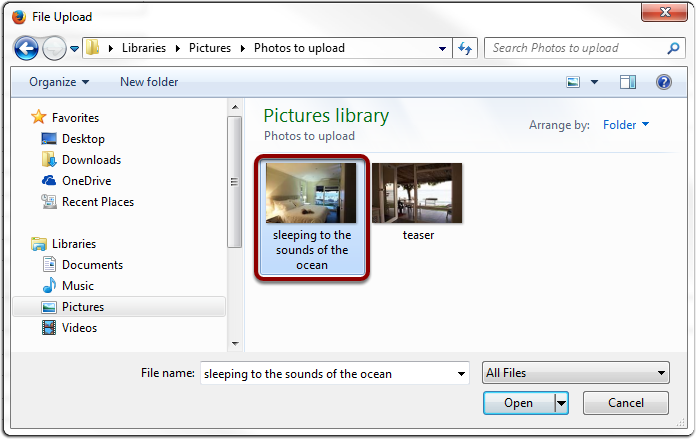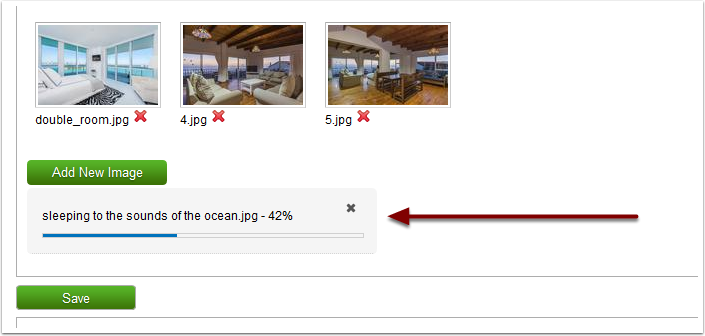Log into the NightsBridge Owner's Login (WebView)
Click here for a tutorial explaining how to log into the NightsBridge Owner's Login (WebView).
Click on "Web Info" again.

Click on "Click here to add/update your pictures & facilities @ Wetu".
Once you have done so, you will notice that you will automatically be taken to a new internet page.
To update the Room-Type photos Click on "Room Types"

Select the File that you saved the pictures in
To save time it is suggested to keep all the pictures in one file, to make it easier to find.

Click on the Folder that you have saved the photos in.
I added my photos to the "Photos to upload" in my Pictures file.

Double Click on the Photo you will like to upload
Once you double click the Photo it will automatically start uploading to WETU.